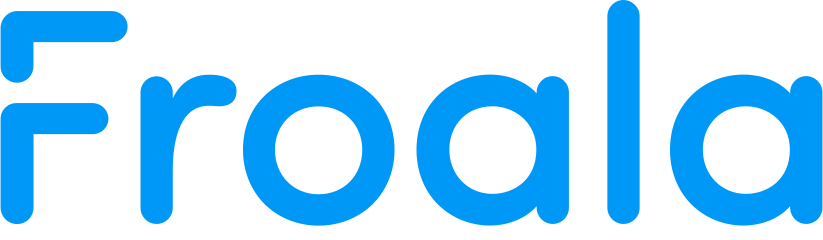Examples
Save / Restore Selection
- You can use the buttons to play around with the selection:
- The first button saves the selection.
- The second button restores the selection.
- The last button clears the selection.
- The selection will be restored correctly only if you don't make any changes by typing into the WYSIWYG HTML editor after you save it.
HTML
<div id="eg-selection" class="text-small">
<ol>
<li>You can use the buttons to play around with the selection:
<ul>
<li>The first button saves the selection.</li>
<li>The second button restores the selection.</li>
<li>The last button clears the selection.</li>
</ul>
</li>
<li>The selection will be restored correctly only if you don't make any changes by typing into the WYSIWYG HTML editor after you save it.</li>
</ol>
</div>
JAVASCRIPT
<script>
$(function() {
$('div#eg-selection').editable({
inlineMode: false,
buttons: [
'saveSelection', 'restoreSelection', 'clearSelection'
],
customButtons: {
saveSelection: {
title: 'Save Selection',
icon: {
type: 'font',
value: 'fa fa-download'
},
callback: function () {
this.saveSelectionByMarkers();
}
},
restoreSelection: {
title: 'Restore Selection',
icon: {
type: 'font',
value: 'fa fa-upload'
},
callback: function () {
this.restoreSelectionByMarkers();
}
},
clearSelection: {
title: 'Clear Selection',
icon: {
type: 'font',
value: 'fa fa-trash'
},
callback: function () {
this.clearSelection();
}
}
}
})
});
</script>