Migrate from Summernote to Froala
Initialization
This article provides a step-by-step guide on how to replace Summernote with Froala WYSIWYG Editor in your applications. Froala is an HTML WYSIWYG Editor, which can be easily integrated with minimal coding knowledge. It requires the iconic font named Font Awesome 4.4.0. You can watch the following recording as a starting point for migrating from Summernote to Froala.
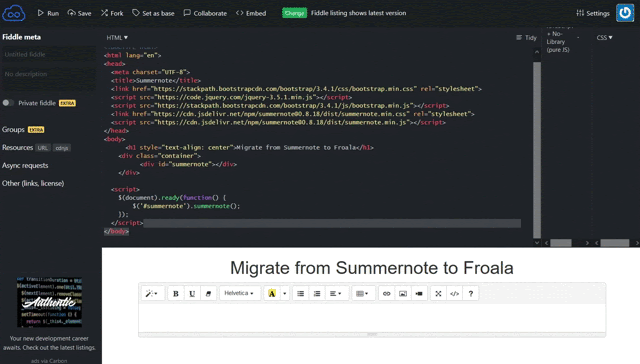
Remove Summernote Stylesheets and Scripts
The first step is to remove all Summernote code and its dependencies from your project.
1. Remove the Summernote script file loaded through the CDN
<!-- load Summernote CSS from CDN -->
<link href="https://cdn.jsdelivr.net/npm/[email protected]/dist/summernote.min.css" rel="stylesheet">
<!-- load Summernote JS from CDN -->
<script src='https://cdn.jsdelivr.net/npm/[email protected]/dist/summernote.min.js'></script>
2. Summernote usually used with jQuery & Bootstrap, if you are not using them in your project, remove them
<!-- include libraries(jQuery, bootstrap) -->
<link href="https://stackpath.bootstrapcdn.com/bootstrap/3.4.1/css/bootstrap.min.css" rel="stylesheet">
<script src='https://code.jquery.com/jquery-3.5.1.min.js'></script>
<script src='https://stackpath.bootstrapcdn.com/bootstrap/3.4.1/js/bootstrap.min.js'></script>
3. Remove the Summernote initialization script
<script>
$('#summernote').summernote();
</script>
Add Froala Editor
Once all the Summernote dependencies are removed, you can add Froala Editor by following the below steps.
1. Include the CSS files required in the HEAD tag.
<!-- Include Font Awesome CSS. -->
<link href="https://cdnjs.cloudflare.com/ajax/libs/font-awesome/4.4.0/css/font-awesome.min.css" rel="stylesheet" type="text/css" />
<!-- Include editor styles. -->
<link href="https://cdn.jsdelivr.net/npm/froala-editor/css/froala_editor.pkgd.min.css" rel="stylesheet" type="text/css" />
<link href="https://cdn.jsdelivr.net/npm/froala-editor/css/froala_style.min.css" rel="stylesheet" type="text/css" />
2. Add the JS files at the end of the BODY
<!-- Add editor JS files. -->
<script type="text/javascript" src="https://cdn.jsdelivr.net/npm/froala-editor/js/froala_editor.pkgd.min.js"></script>
3. Initialize the Froala editor
<!-- Initialize Froala Editor -->
<script>
var editor = new FroalaEditor('#summernote')
</script>
Basic initialization example
Once you have completed all the above steps, your HTML page should contain a similar code as follows.
<!doctype html>
<html lang="en">
<head>
<meta charset="utf-8">
<title>Migrate from Summernote to Froala</title>
<!-- Include Font Awesome CSS. -->
<link href="https://cdnjs.cloudflare.com/ajax/libs/font-awesome/4.4.0/css/font-awesome.min.css" rel="stylesheet" type="text/css" />
<!-- Include editor styles. -->
<link href="https://cdn.jsdelivr.net/npm/[email protected]/css/froala_editor.pkgd.min.css" rel="stylesheet" type="text/css" />
<link href="https://cdn.jsdelivr.net/npm/[email protected]/css/froala_style.min.css" rel="stylesheet" type="text/css" />
</head>
<body>
<h1>Migrate from Summernote to Froala</h1>
<div class="container">
<div id="summernote">Hello Summernote</div>
</div>
<!-- Add editor JS files. -->
<script type="text/javascript" src="https://cdn.jsdelivr.net/npm/[email protected]/js/froala_editor.pkgd.min.js"></script>
<script type="text/javascript" src="https://ajax.googleapis.com/ajax/libs/jquery/3.5.1/jquery.min.js"></script>
<!-- Initialize Froala Editor. -->
<script>
var editor = new FroalaEditor('#summernote')
</script>
</body>
</html>